Easy Steps for Wix How to Change Domain Name
If you’re wondering “Wix how to change domain name,” this guide will walk you through the process step by step. From understanding the necessary preparations to navigating the Wix dashboard and assigning a new domain, we’ve got you covered. Keep reading to learn everything you need to know about changing your domain name on Wix effortlessly.
Key Takeaways
- Upgrading to a premium Wix plan is necessary to change a domain name, enabling the use of custom domains for a professional appearance.
- Changing your domain name requires careful attention to updating internal links, notifying search engines, and adjusting business listings to maintain SEO and user experience.
- Expect temporary drops in SEO rankings and website traffic after changing your domain name, as recovery may take several months, highlighting the importance of strategic planning.
Understanding Wix Domain Names
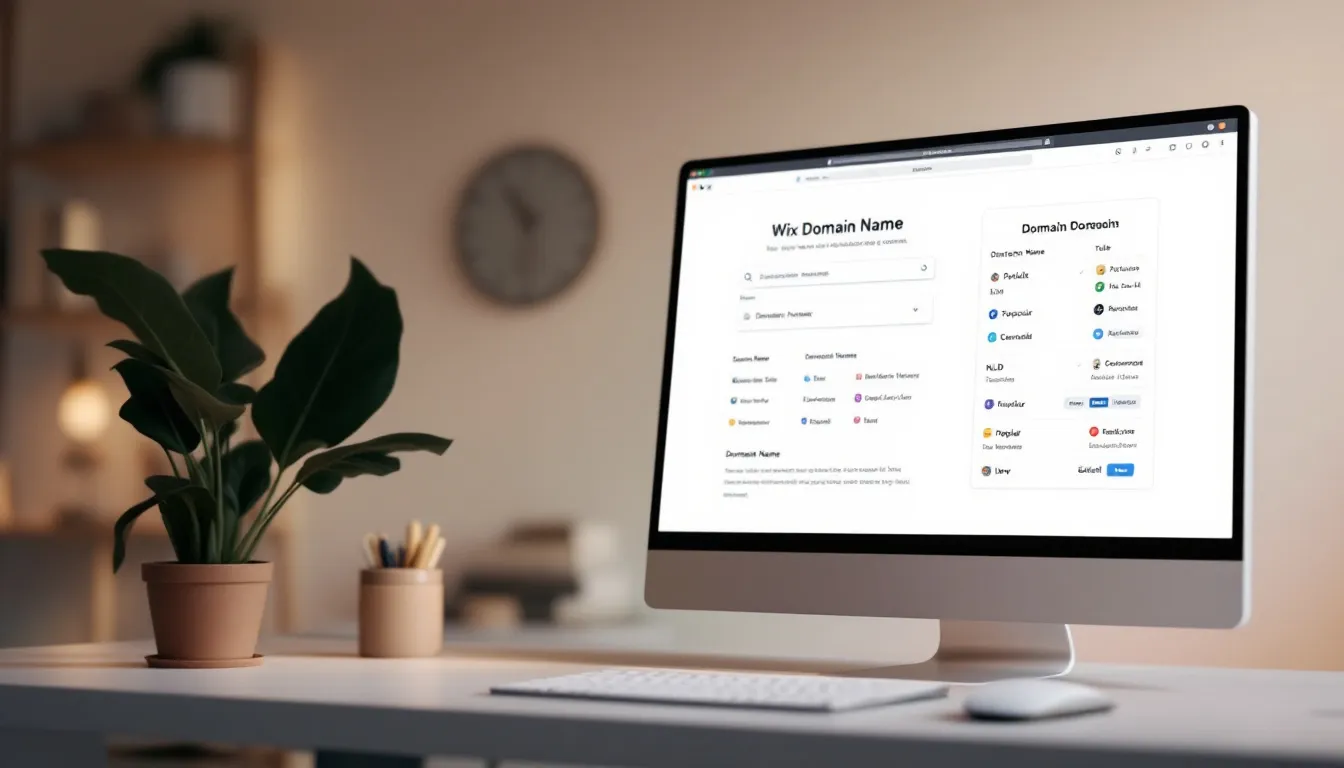
A domain name serves as a memorable address that simplifies the process for users to visit a website. It consists of a name, typically related to your brand, and a domain extension, such as ‘.com’. For instance, in ‘yourbrand.com’, ‘yourbrand’ is the name, and ‘.com’ is the extension.
Free Wix URLs follow a specific structure maintained by Wix, which includes ‘siteprefix.wixsite.com/siteaddress’. While you can personalize the prefix and site address, the ‘wixsite.com’ part remains unchanged. To remove ‘wixsite.com’ and use a more professional-looking custom domain, you need to upgrade to a higher pricing tier.
Purchasing a custom domain not only enhances your site’s professional appearance but also builds customer trust. Wix makes this process easy, offering options to buy a custom domain directly or transfer an existing one from another provider. Opting for certain yearly plans even gives you a free domain name voucher for the first year. Additionally, you can explore custom domains to further personalize your online presence.
Preparing to Change Your Domain Name
Before you can change your domain name on Wix, you must upgrade to a premium plan. Free plans come with limitations, and only premium plans allow you to assign a custom domain. This upgrade is essential for those looking to make a significant change to their site’s web address.
Additionally, backing up your website content is a crucial step before making any changes. This ensures that all your valuable data is safe and can be restored if anything goes wrong during the transition.
How to Change Your Site Name on Wix
Changing your site name on Wix is a straightforward process, but it requires a few specific steps. First, you need to access your Wix dashboard, where you can manage all your sites. Once there, selecting the correct site and navigating to the site settings will allow you to make the necessary changes.
We’ll guide you through accessing your dashboard, selecting the right site, and navigating to the settings in the following subsections. This structured approach will make the process simple and clear.
Accessing Your Wix Dashboard
Log into your Wix account to access your dashboard. If you only have one site, you will be directed to its dashboard automatically.
The dashboard is your control center, where you can manage all aspects of your Wix site.
Selecting the Correct Site
Once you’re in the dashboard, you’ll see a list of your created sites. Click on the site you wish to change the domain name for. The site dashboard provides an overview of the specific website. It also offers controls for managing that site.
Hover over your site and click ‘Rename Site’ to change the site name. After selecting the site to rename, you’ll be redirected to its dashboard where you can proceed with the changes.
Navigating to Site Settings
To access the ‘Settings’ option for changing the domain name, find it in the lower left area of the dashboard. Hovering over your site allows you to access the option to rename it.
Select ‘Rename Site’ from the options to proceed.
Changing the Domain Name on Wix
Changing the domain name on Wix involves a few key steps. You can either edit your site’s URL or assign a new custom domain. Both options require you to navigate through the Wix dashboard and make the necessary adjustments.
In the following subsections, we’ll detail the process of editing your site URL and assigning a new custom domain, ensuring you understand each step clearly.
Editing Your Site URL
A site’s URL is crucial for branding, SEO, and user perception. Changing the URL affects SEO and visitor access, making it an essential aspect of website management. From the site dashboard, you can change the site prefix and the last part of the free site URL.
In the Site Address (URL) section, you have the ability to edit your site name. This option allows for customization of your site’s identity. After changing your Wix site’s URL, be sure to update any links or references to the old URL to ensure seamless navigation.
Assigning a New Custom Domain
To assign the newly purchased domain to your Wix site, log in to your Wix account, navigate to ‘Domains’, and click ‘Buy a Domain’. Search for your desired domain name, select an available name, and complete the purchase process.
Once you have your new domain, select it from the Unassigned Domains section, choose the site you want to link it to, and click ‘Assign’. This will update your site’s domain name, ensuring a professional and customized web address.
Updating Account Name on Wix
Updating your account name on Wix is another important step in rebranding your site. Your account name appears in various places and should align with your new domain name and site identity.
We’ll guide you through accessing your account settings and modifying the account name in the following subsections.
Accessing Account Settings
Log in to your Wix account and navigate to the top right corner to click on your profile icon. Select ‘Account Settings’ from the pop-up menu.
This will take you to the area where you can make changes to your account details.
Modifying the Account Name
To modify the account name, click the pencil-shaped icon in the Basic Info section of the Account Settings.
Enter the new account name in the provided box and ensure you save your changes to finalize the edits.
Post-Domain Change Checklist
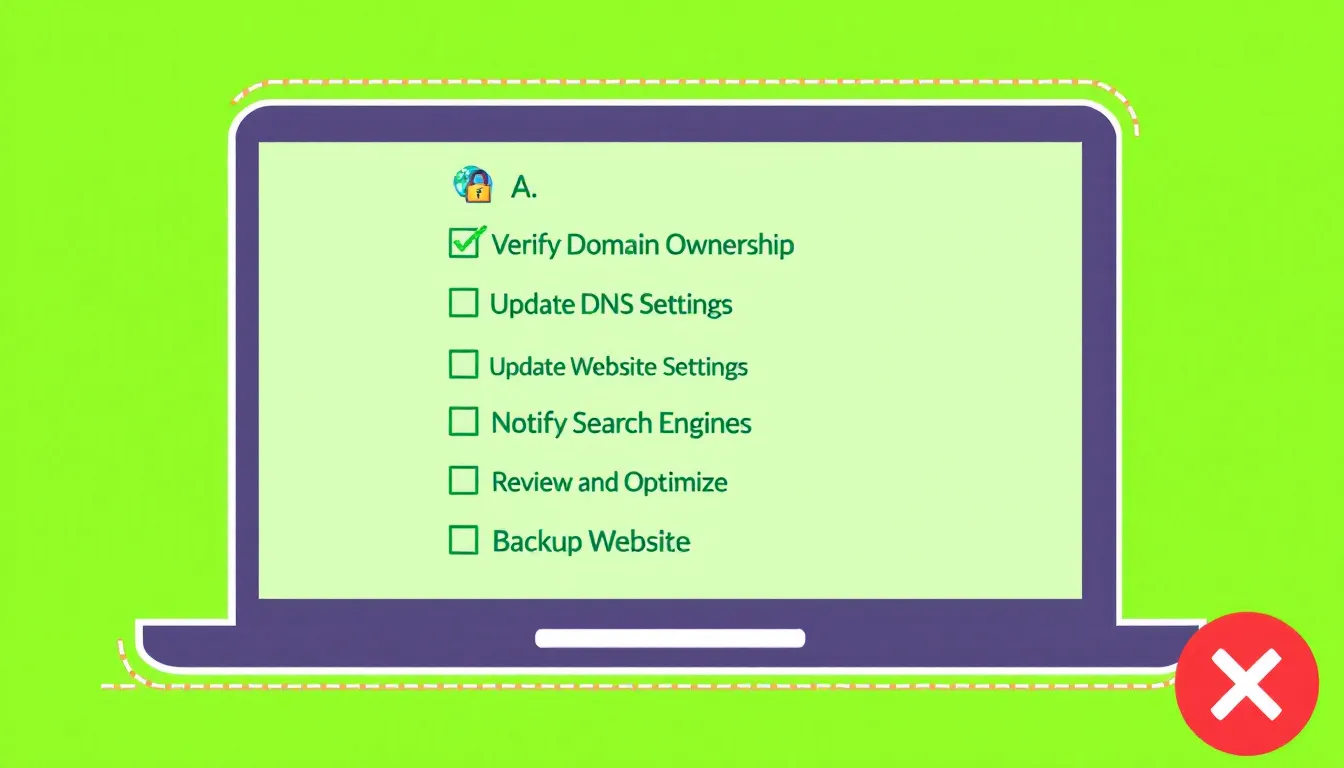
After changing your domain name, it’s crucial to ensure all aspects of your site function correctly. This includes updating internal links, notifying search engines, and updating business listings and social media. These steps are essential to maintain user experience and search engine rankings.
In the following subsections, we’ll detail each of these tasks to help you complete the post-domain change checklist effectively.
Updating Internal Links
All internal links must be updated to reflect the change domain to ensure seamless navigation. Replacing all internal links with the new domain name prevents reliance on redirects, ensuring a smooth user experience.
Notifying Search Engines
Inform search engines about your new domain using tools like Google Search Console. Utilize the ‘Change of Address’ feature to maintain your site’s search visibility and rankings.
Updating Business Listings and Social Media
Log into your business listing platforms and update your website URL to the new domain name. Check all your social media accounts and update the links in your profiles and posts to reflect the new domain.
This helps maintain your brand identity and ensures customers can easily find your website.
Impact on SEO and Traffic
Changing your domain name can lead to a significant drop in search engine rankings and traffic, as the new domain lacks historical authority. It typically takes at least three months to recover lost organic rankings, with some cases taking up to a year. Temporary decreases in organic and referral traffic are common following a domain change.
Building new backlinks for the new domain is crucial, as the previous domain’s backlink authority does not transfer automatically. Updating internal links is essential to ensure they direct visitors to the new domain, reducing reliance on redirects. Informing your visitors about the domain change is also important to maintain traffic.
Despite the challenges, a relevant domain can improve SEO performance, aiding in better search engine rankings over time. However, it’s crucial to plan and execute the change carefully to mitigate the negative impacts on existing SEO and user access.
Summary
In summary, changing your domain name on Wix involves several steps, from preparing by upgrading to a premium plan, to updating your internal links and notifying search engines post-change. Each step is crucial to ensure a smooth transition and maintain your site’s performance.
Remember, careful planning and execution are key to minimizing the impact on your SEO and traffic. With this guide, you’re equipped to handle the domain change process confidently and effectively. Embrace the change and look forward to the new opportunities it brings for your brand.
Frequently Asked Questions
How do I change my domain name from one website to another?
To change your domain name, first back up your website, then select a new domain and update it accordingly. Ensure to redirect your old content and inform search engines about the change to maintain your site's visibility.
How do I change my domain name at Wix?
To change your domain name at Wix, go to My Sites, select the relevant site, access the Dashboard, click on Settings, then Website Settings, and finally Site URL to update your Site Name. Remember to click “Save” to confirm the changes.
Can I change my Wix domain name without upgrading to a premium plan?
To change your domain name on Wix, you must upgrade to a premium plan.
How do I back up my Wix website before changing the domain?
To effectively back up your Wix website before changing the domain, save copies of your pages and important data. This ensures you have all necessary information ready for a smooth transition.
What happens to my SEO when I change my domain name on Wix?
Changing your domain name on Wix can negatively affect your SEO, resulting in a temporary decline in search engine rankings and traffic. Recovery might take several months, so it's essential to manage the transition carefully.





